MFC-5860CN
FAQs & Troubleshooting |
How do I load paper in paper tray#2?
Follow the steps below to load paper in paper tray#2.
You can only use plain paper sizes Letter, Legal, A4, Executive or B5 in Tray#2.
- Pull the paper tray completely out of the machine.
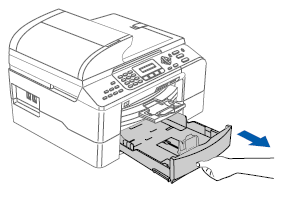
- Press and slide the paper side guides (1) and paper length guide (2) to fit the paper size.
Make sure that the triangular marks on the paper side guides (1) and paper length guide (2) line up with the mark for the paper size you are using.

When you are using Legal size paper, press and hold the universal guide release button (1) as you slide out the front of the paper tray.

- Fan the stack of paper well to avoid paper jams and misfeeds.
Always make sure that the paper is not curled.
- Gently put the paper into the paper tray print side down and top edge first.
Check that the paper is flat in the tray and below the maximum paper mark (1).
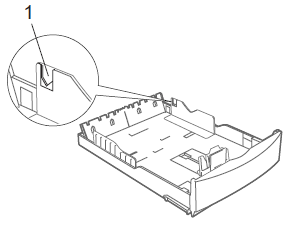
When you put the paper into the paper tray, slide the paper in making sure that it touches the paper length guide (1) first, then gently lower the other end of the paper.

- Gently adjust the paper side guides with both hands to fit the paper.
Make sure the paper side guides touch the sides of the paper.

- Be careful that you do not push the paper in too far; it may lift at the back of the tray and cause feed problems.
- When adding new sheets of paper into the tray, DO NOT just slide the new sheets of paper on top of the paper in the tray. We recommend that you set new paper after the last paper is fed in the paper feed tray and the paper tray is empty.
- Push the paper tray firmly back into the machine.

If you are using AutoSelect, after refilling the paper tray you should open and close the scanner cover to reset the machine.
Content Feedback
To help us improve our support, please provide your feedback below.
