PT-1290
FAQs & Troubleshooting |
How do I use Print Options and what features are they?
There are three Print Options depending on purpose as follows.
[Copies]
You can print up to 9 copies of each label.
To print more than 1 copy of a label with minimum margin, set the margin to [Narrow] and select [Copies] for [Print Options] function.
-
Press
 [Function].
[Function]. -
Press
 to select [Print Options] and press
to select [Print Options] and press  .
. -
Press
 to select [Copies] and press
to select [Copies] and press  .
. -
Press
 to select the number of copies you wish to print and press
to select the number of copies you wish to print and press  .
.

[Numbering]
You can print many copies of the same text while increasing
a selected number by 1 after each label is printed.
Example: To print copies of a label containing a serial number (0123, 0124 and 0125)
-
Press
 to move the cursor to the last number.
to move the cursor to the last number.
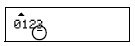
-
Press
 [Function].
[Function]. -
Press
 to select [Print Options] and press
to select [Print Options] and press  .
. -
Press
 to select [Numbering] and press
to select [Numbering] and press  .
. -
Press
 to select the highest number you wish to print and press
to select the highest number you wish to print and press  .
.

[Mirror]
Use clear tape in [Mirror], so the labels can be read correctly from the opposite side
when attached on glass, windows or other transparent surfaces.

-
Press
 [Function].
[Function]. -
Press
 to select [Print Options] and press
to select [Print Options] and press  .
. -
Press
 to select [Mirror] and press
to select [Mirror] and press  , then [Mirror Print?] appears and press
, then [Mirror Print?] appears and press  .
.
Content Feedback
To help us improve our support, please provide your feedback below.
